Are you planning on throwing a party and you want your guests to have a full experience with multiple speakers? You would be surprised at how easy it is to connect UE Boom speakers together. Just follow our simple steps and you will be done in a matter of minutes!

UE BOOM Bluetooth
Page Contents
Connecting UE Boom speakers together via the app
In case you want to connect two or more Ultimate Ears Boom speakers together with your phone or tablet, you will have to do that one by one. If this is your first time using UE Boom speakers on your device, you need to find the UE Boom app in the app store and download it. In case it isn’t and you already have the application, you should make sure that both the app and the
To check whether your

UE BOOM app (for iOS and Android)
Even though most types of Ultimate Ears Boom Speakers have a pretty good range, it’s best that you keep them close to your phone as you configure them. The next step is to turn the rest of the speakers on. Then, check if your phone detects all of the speakers. After that, you should find the Party Up or Double Up option in the app, depending on the

In case you want to detach a certain
Speakers with the Double Up option will automatically sync the first time you connect them after you turn them on. If you don’t want that, you can always turn it off. There is a Double Up lock option in the settings where you can turn off the automatic sync.
Make the most of your connected speakers
Syncing two or multiple speakers together can be much more fun, not only because of the louder and better sound. The Ultimate Ears Boom app offers several options that let you control the way you hear the sound.
For example, the “double” feature will enable all of the speakers to sound identical. On the other hand, if you select the “stereo” option, speakers will be divided into the right and left channels and will play as stereo pair. If you’re really dedicated to making the sound interesting, you can even choose which speakers will be the right and which one will be the left channel.
Connecting UE Boom speakers together without the app
If you want to link two UE Boom speakers together and you don’t want to go through the app, you have that option as well! First, you need to turn on the first
Problems with connecting UE Boom speakers together
As we mentioned above, if something doesn’t work on the first go – try again. If your speakers are a bit older, some buttons might not be as receptive as they were when they were new. But, in case you still encounter some issues with pairing two or more speakers together, don’t panic! Your speakers are probably still working – they just need a little help. So, here are a few reasons why this problem can happen.
-
Speakers are not up to date
One of the main reasons why your speakers won’t connect is because both of them, or just one, are not up to date. That happens a lot, especially when your devices start pairing automatically and you don’t even have to use the app when you turn them on. Therefore, you should go to the portion of our article that explains how to update your speakers.
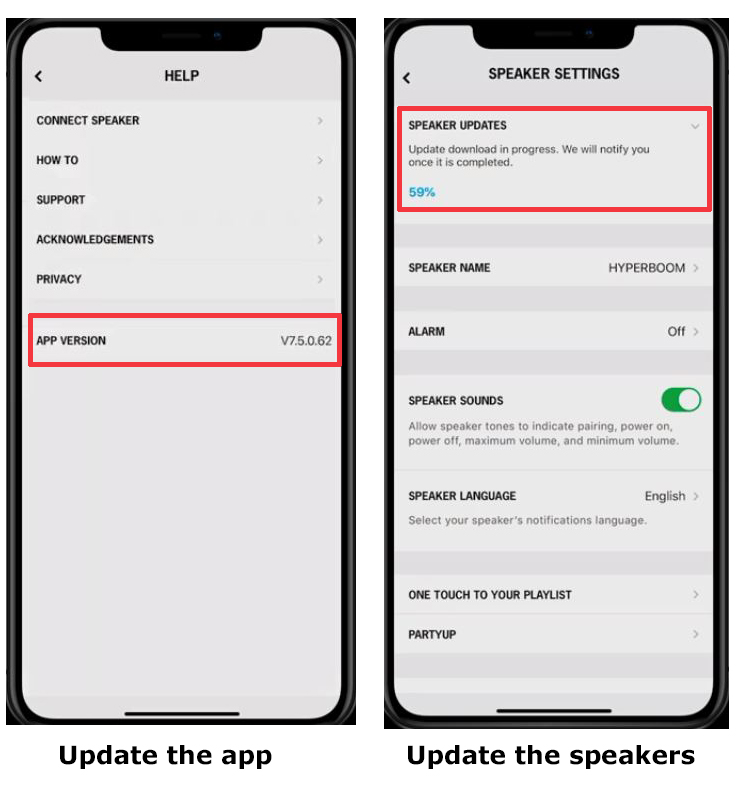
-
Bluetooth is not turned on
You might be surprised at how often people forget to turn on Bluetooth on all of the speakers they want to link. So, you should always double-check the connection before you start pairing your gadgets.
-
Speakers are out of range
The range of most Ultimate Ears Boom speakers is about 50 feet or 15 meters. That seems like a lot. But, if you have multiple devices and you move them around your home so they can produce the best sound, you may get carried away.
-
The battery is low
Sometimes, your UE Boom
-
There is interference
This one is pretty common, especially if you’re using more than two speakers. In case there are multiple devices connected via Bluetooth in your home, they can interfere with each other’s connection. Moreover, your Wi-Fi might also be a problem. Wi-Fi and Bluetooth use the same frequency band – 2.4 GHz, which can cause problems for those that have a lot of devices using some of these turned on. To resolve this issue, you should either turn off your Wi-Fi or use the one with the 5 GHz band. Today, a lot of Wi-Fi routers come with the dual-band option, so you’ll be able to fix the problem easily.
-
Something is wrong with the app
The company came up with a new app for their UE Boom speakers, so you might have the old one that is not currently in use. In addition, your application just may not be updated. If you checked both of these options and you still have issues, you can always pair your speakers without the app, just like we explained to you in this article.
In conclusion
If you followed our guide on how to connect UE Boom speakers together – congrats! You can now experience the sound like never before. In case you found this article useful, you should definitely stay tuned for more useful tips!

