If you’re a Capcut user, you might have experienced the frustration of having the app get stuck on the loading effect. This problem can happen to both Android and iOS users, and it can be caused by various factors. In this article, we will help you understand what causes the Capcut loading effect issue and provide you with troubleshooting steps and advanced solutions to fix it.
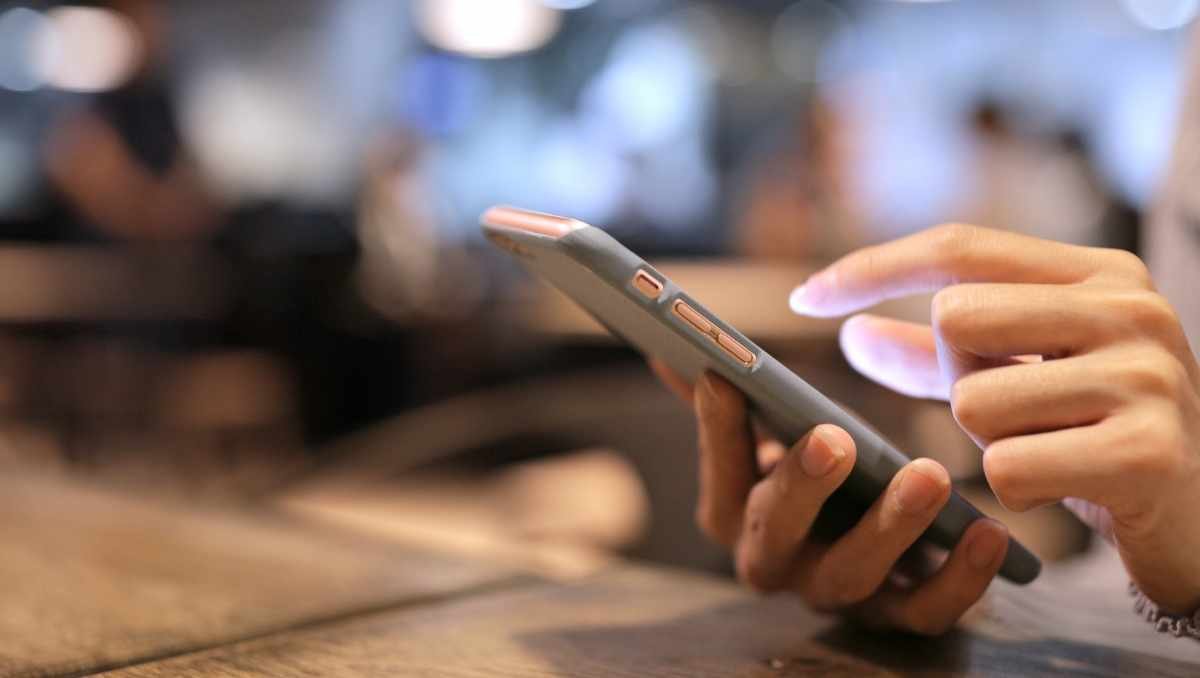
Capcut is a popular video editing app that allows users to create stunning videos with various templates and effects. However, the loading effect issue can hinder the app’s functionality and limit your creativity. If you’re experiencing this problem, don’t worry, you’re not alone. Many users have reported this issue, and there are ways to fix it. In the following sections, we will guide you through the steps to troubleshoot and solve the Capcut loading effect issue.
Key Takeaways
- Understanding the causes of the Capcut loading effect issue can help you troubleshoot it more effectively.
- There are various troubleshooting steps and advanced solutions to fix the Capcut loading effect issue.
- Applying preventive measures can help you avoid the Capcut loading effect issue in the future.
Page Contents
Understanding Capcut Loading Issues
If you’re experiencing Capcut stuck on the loading effect issue, you’re not alone. This issue can be frustrating, especially if you’re working on a tight deadline. However, understanding the common causes of loading delays and Capcut system requirements can help you troubleshoot the issue and get back to editing your videos.
Common Causes of Loading Delays
There are several reasons why Capcut may be stuck on the loading effect. Here are some of the most common causes:
- Slow Internet connection: Capcut requires a stable and fast Internet connection to load templates and effects. If your internet is slow, you may experience loading delays.
- Low storage space: If your device is running low on storage space, Capcut may not be able to load templates and effects. Make sure you have enough storage space on your device.
- Outdated Capcut version: An outdated Capcut version may cause loading delays. Make sure you have the latest version of Capcut installed on your device.
Capcut System Requirements
To avoid Capcut loading issues, make sure your device meets the following system requirements:
| System Requirements | Minimum |
|---|---|
| Operating System | Android 5.0 or above |
| RAM | 3GB or above |
| Storage | 4GB or above |
| Processor | Qualcomm Snapdragon 665 or above |
If your device meets these requirements, you should be able to use Capcut without any loading issues. However, if you’re still experiencing Capcut stuck on loading effect, try troubleshooting the issue by following the steps provided by Capcut support or seek help from online forums.
Troubleshooting Steps
If you are experiencing Capcut stuck on loading effect, there are a few troubleshooting steps you can try to fix the issue. Here are some of the most effective steps to take:
Restarting the App
Sometimes, simply restarting the app can fix the issue. To do this, close Capcut completely by swiping it away from your recent apps list. Then, reopen the app and see if the issue has been resolved.
Checking Internet Connection
Capcut requires a stable internet connection to work properly. If your internet connection is weak or unstable, it can cause the app to get stuck on the loading effect. Make sure that you have a stable internet connection and that your Wi-Fi or mobile data is turned on.
Updating Capcut
An outdated version of Capcut can also cause the app to get stuck on the loading effect. Make sure that you have the latest version of Capcut installed on your device. You can check for updates in the Google Play Store or Apple App Store.
Clearing Cache and Data
Clearing the cache and data of the Capcut app can also help fix the issue. To do this, go to your device’s settings, then to “Apps” or “Application Manager”. Find Capcut in the list of apps and tap on it. Then, tap on “Storage” and select “Clear Cache” and “Clear Data”. This will clear any temporary files and data that may be causing the issue.
By following these troubleshooting steps, you can easily fix the Capcut stuck-on loading effect issue and continue using the app seamlessly.
Advanced Solutions
If the basic solutions did not work for you, there are some advanced solutions you can try to fix the Capcut stuck-on loading effect problem. Here are some of the solutions you can try:
Reinstalling Capcut
One of the most effective solutions for fixing the Capcut stuck-on-loading effect problem is to reinstall the app. Sometimes, the app files get corrupted, and reinstalling the app can fix the problem. To reinstall Capcut, follow these steps:
- Uninstall Capcut from your device.
- Go to Google Play Store or App Store and search for Capcut.
- Download and install the app on your device.
- Open the app and check if the problem is fixed.
Checking Device Compatibility
Another reason why Capcut may get stuck on the loading effect is that your device is not compatible with the app. To check if your device is compatible with Capcut, follow these steps:
- Go to the Capcut page on the Google Play Store or App Store.
- Check if your device is listed as a compatible device.
- If your device is not listed, it may not be compatible with Capcut.
Contacting Support
If none of the above solutions worked for you, you can contact Capcut support for assistance. Capcut has a dedicated support team that can help you resolve any issues you may have with the app. To contact Capcut support, follow these steps:
- Open Capcut and go to the “Profile” section.
- Tap on the “Settings” icon.
- Tap on “Feedback” and describe the issue you are facing.
- Tap on “Submit” to send your feedback to Capcut support.
In conclusion, the above advanced solutions can help you fix the Capcut stuck-on-loading effect problem. Try these solutions one by one until you find the one that works for you. If none of the solutions work, contact Capcut support for assistance.
Preventive Measures
If you are experiencing the Capcut Loading Effect issue, there are some preventive measures to avoid it from happening again. Here are some tips to help you prevent this problem in the future:
Regular App Updates
Make sure that you have the latest version of Capcut installed on your device. Regularly check for updates on the Google Play Store or App Store, and install them as soon as they become available. Updates often include bug fixes and performance improvements, which can help prevent the Loading Effect issue.
Optimizing Device Performance
To prevent the Capcut Loading Effect issue, it is important to optimize your device’s performance. Here are some tips to help you do that:
- Close other apps: If you have too many apps running at the same time, your device’s performance may be affected. Close all other apps before using Capcut to ensure that it runs smoothly.
- Clear cache and data: Clearing the cache and data of the Capcut app can help improve its performance. To do this, go to Settings > Apps > Capcut > Storage > Clear cache/clear data.
- Free up storage space: If your device is running low on storage space, it may affect the performance of Capcut. Delete unnecessary files and apps to free up space.
- Restart your device: Restarting your device can help clear any temporary files and processes that may be affecting its performance. This can help prevent the Capcut Loading Effect issue.
By following these preventive measures, you can help prevent the Capcut Loading Effect issue from happening again.
Community Insights
User Experiences
Many Capcut users have reported experiencing the “Stuck on Loading Effect” issue, where the app gets stuck on the loading screen and does not proceed further. Users have reported this issue across different devices and operating systems. The issue seems to be more prevalent when using Capcut templates or effects.
Some users have reported that the issue occurs when they try to add multiple effects or templates to their videos. Others have reported that the issue occurs when they try to edit long videos with multiple clips. Some users have also reported that the issue occurs when they try to use Capcut during peak hours when the server load is high.
Workarounds and Tips
There are a few workarounds and tips that Capcut users have shared to resolve the “Stuck on Loading Effect” issue. Here are some of the most effective ones:
- Clear Cache: Clearing the cache of the Capcut app can help resolve the issue. To clear the cache, go to the settings of your device, select “Apps,” find Capcut, and select “Clear Cache.”
- Restart App and Device: Restarting the Capcut app and your device can also help resolve the issue. Close the Capcut app, restart your device, and then try to use Capcut again.
- Update Capcut: Updating Capcut to the latest version can also help resolve the issue. Check for updates in the Google Play Store or App Store and update Capcut if a new version is available.
- Use a Stable Internet Connection: Using a stable internet connection can also help resolve the issue. Connect to a strong and stable Wi-Fi network or use your mobile data connection if the Wi-Fi network is unstable.
- Avoid Peak Hours: Avoid using Capcut during peak hours when the server load is high. Try using Capcut during off-peak hours when the server load is low.
By following these tips, you can resolve the “Stuck on Loading Effect” issue in Capcut and continue using the app seamlessly.
Frequently Asked Questions
What could be causing CapCut to not load effects on my device?
There could be various reasons why CapCut is not loading effects on your device. Some of the common causes include poor internet connection, outdated app versions, insufficient storage space, and cache data overload. Ensure that your device meets the minimum system requirements for running CapCut and that you have a stable internet connection. It is also recommended that you update the app version and clear the cache data to free up space on your device.
How can I fix the issue of CapCut templates not loading?
If CapCut templates are not loading on your device, there are a few things you can try. First, ensure that you have a stable internet connection and sufficient storage space on your device. You can also try clearing the app cache data and restarting the app. If the issue persists, try uninstalling and reinstalling the app and check if the templates are loading correctly.
Why does CapCut take a long time to export videos?
The time taken to export videos on CapCut can vary depending on various factors such as the length of the video, the resolution, and the effects used. If you are exporting a high-quality video with numerous effects, it may take longer to export. However, if you feel that the export time is too long, you can try reducing the resolution or removing some of the effects to speed up the process.
What should I do if CapCut fails to load and prompts ‘try again later’?
If CapCut fails to load and prompts you to try again later, it could be due to server issues or maintenance. In such cases, you can try closing the app and reopening it after a few minutes. If the issue persists, you can check the CapCut official website or social media pages for any updates on server maintenance or issues.
How can I resolve editing issues when using CapCut on my computer?
If you are experiencing editing issues when using CapCut on your computer, ensure that your computer meets the minimum system requirements for running the app. You can also try updating the app version or reinstalling it. If the issue persists, check your computer’s graphics card and ensure that it is up to date.
Is there a way to expedite the effect download process in CapCut?
To expedite the effective download process in CapCut, ensure that you have a stable internet connection and sufficient storage space on your device. You can also try clearing the app cache data and restarting the app. If the issue persists, try uninstalling and reinstalling the app and check if the effects are downloading correctly.

